How to Delete Chats and History on Claude AI: A Quick Guide
Claude AI, offers users the ability to manage their chat history effectively. Whether you need to delete individual conversations or clear your entire chat history, this guide will walk you through the necessary steps to ensure your data is managed according to your preferences.
If you’re looking to delete your account entirely, please refer to our detailed guide here. This article focuses specifically on managing individual and bulk conversations.
How to Delete and Rename Conversations (Individual and Bulk Actions)
Managing your conversations on Claude AI is essential for maintaining an organized and efficient workspace. Whether you need to delete a single conversation, rename it for better clarity, or remove multiple chats at once, Claude AI provides user-friendly options to help you manage your data effortlessly.
Deleting Individual Conversations
Deleting individual conversations on Claude AI is straightforward. Here’s how you can do it:
- Navigate to the Conversation: Open the Claude AI interface and find the conversation you wish to delete.
- Select the Conversation: Click on the name of the conversation at the top of the screen.
- Delete or Rename: From the options that appear, choose “Delete” to remove the conversation from your chat history. Alternatively, you can select “Rename” if you wish to change the conversation’s title instead.
Renaming Individual Conversations
If you prefer to keep the conversation but want to rename it for better organization, follow these steps:
- Navigate to the Conversation: Find the conversation you want to rename.
- Click on the Name: Click on the conversation name at the top.
- Select “Rename”: Choose the “Rename” option and enter the new name for the conversation.
Deleting Conversations in Bulk
For users who need to delete multiple conversations simultaneously, Claude AI provides a bulk deletion feature:
- Access Recents: Hover over the left side of your window and select “View all” to see all your recent conversations.
- Select Conversations: Hover over the conversations you want to delete and check the selection box that appears next to each one.
- Delete Selected Conversations: Once you’ve selected all the conversations you wish to delete, click on the “Delete Selected” button to remove them from your history.
Deleting Chat History on Claude AI
To delete your entire chat history, follow these steps:
- Navigate to Account Settings: Click on your profile icon or initials in the upper right corner of the Claude AI interface.
- Select “Account Settings”: Go to the “Account” section.
- Clear Chat History: Look for an option that allows you to clear your chat history and follow the prompts to confirm the deletion.
Benefits of Deleting Chat History
Deleting your chat history can provide several benefits, including:
- Privacy Protection: Ensures that sensitive information is not stored longer than necessary.
- Improved Organization: Keeps your chat interface uncluttered, making it easier to find important conversations.
- Data Management: Helps in managing storage space, particularly if you use Claude AI frequently.
Managing Your Chat Data
Managing your chat data on Claude AI is crucial for maintaining privacy and ensuring that your chat history is kept organized. Here are some tips for effectively managing your data:
- Regularly Delete Unnecessary Conversations: Periodically review and delete conversations that are no longer needed.
- Use the Rename Feature: Keep your chat history organized by renaming important conversations for easy reference.
- Utilize Bulk Deletion: Save time by using the bulk deletion feature to remove multiple conversations at once.
Conclusion
Managing your chat history on Claude AI is a simple yet essential task to maintain privacy and organization. Whether you need to delete individual conversations, rename them, or clear your entire chat history, Claude AI provides intuitive tools to help you manage your data effectively. By following the steps outlined in this guide, you can ensure that your chat history is always up-to-date and secure.
Frequently Asked Questions
1. Can I delete individual conversations on Claude AI?
Yes, you can delete individual conversations by navigating to the conversation, clicking on its name at the top, and selecting “Delete.”
2. How do I rename a conversation on Claude AI?
Navigate to the conversation, click on its name, and choose the “Rename” option to change the title.
3. Is it possible to delete multiple conversations at once on Claude AI?
Yes, you can use the bulk deletion feature by selecting “View all” from the Recents menu, checking the boxes next to the conversations you want to delete, and clicking “Delete Selected.”
4. How can I clear my entire chat history on Claude AI?
Go to “Account Settings” from your profile icon, navigate to the “Account” section, and select the option to clear your chat history.
5. What are the benefits of deleting my chat history on Claude AI?
Deleting your chat history protects your privacy, improves organization, and helps manage data storage effectively.