Claude AI for Computer Automation: Developing a Use Model with API
Claude AI Computer Use — a groundbreaking feature introduced with Claude 3.5 Sonnet that allows AI to perform computer tasks like moving a cursor, clicking, and typing text.
With the release of upgraded Claude 3.5 Sonnet, Anthropic has expanded the capabilities of Claude AI beyond text conversations, allowing it to control a computer using actions that mimic a real human.
This means that developers can use Claude to automate tasks like saving files, typing out documents, and more—all without needing explicit code instructions for each movement. In technical terms, this is referred to as “computer use” or “AI-driven desktop automation.”
In simpler terms, Claude AI can now “see” and interact with your computer screen, click buttons, scroll, type text, and even manipulate software—just like an actual person would.
It’s a leap forward in human-computer interaction, adding a whole new level of utility for businesses and developers looking to enhance productivity through automation.
Key Features of Claude AI Computer Use
- Cursor Control and Typing: The AI can move the cursor, click buttons, and type text—essentially simulating user actions, which means it can automate almost any task you would typically do on a desktop environment.
- API Integration: Through the Anthropic Messages API, developers can provide Claude with different tools to control the computer, allowing it to perform complex workflows or repetitive tasks automatically.
- Tool Versatility: This includes interactions using tools like a text editor for document creation or editing, and a Bash terminal to perform command-line tasks, making it ideal for developers or system administrators.
How Claude AI Computer Use Works
Claude’s computer use capability is facilitated by integrating different toolsets, each aimed at a particular type of interaction, and by setting up an environment that supports desktop automation. Here’s a step-by-step explanation of how this works:
1. Setting Up the Tools
To begin, you must use Anthropic’s Messages API to define the tools Claude will use. These tools might include:
- Computer Use Tool: Allows Claude to move the cursor and perform mouse and keyboard interactions.
- Text Editor Tool: Enables document modification, such as editing or replacing text.
- Bash Tool: Lets Claude perform command-line tasks, useful for system-level automation.
Here’s an example of a tool definition in cURL:
curl https://api.anthropic.com/v1/messages \
-H "content-type: application/json" \
-H "x-api-key: $ANTHROPIC_API_KEY" \
-H "anthropic-version: 2023-06-01" \
-H "anthropic-beta: computer-use-2024-10-22" \
-d '{
"model": "claude-3-5-sonnet-20241022", # Change to desired model version
"max_tokens": 1024,
"tools": [
{
"type": "computer_20241022",
"name": "computer",
"display_width_px": 1024,
"display_height_px": 768,
"display_number": 1
},
{
"type": "text_editor_20241022",
"name": "str_replace_editor"
},
{
"type": "bash_20241022",
"name": "bash"
}
],
"messages": [
{
"role": "user",
"content": "Save a picture of a dog to my documents folder." # Task description variable
}
]
}'Here’s an example of a tool definition in Python:
import anthropic
# Initialize the Anthropic client
client = anthropic.Anthropic()
# Define variables for flexibility
MODEL_VERSION = "claude-3-5-sonnet-20241022" # Change model version as needed
MAX_TOKENS = 1024
TASK_DESCRIPTION = "Save a picture of a dog to my documents folder." # Task description variable
BETA_VERSION = "computer-use-2024-10-22" # Beta feature version
# Send the request with flexible parameters
response = client.beta.messages.create(
model=MODEL_VERSION,
max_tokens=MAX_TOKENS,
tools=[
{
"type": "computer_20241022",
"name": "computer",
"display_width_px": 1024,
"display_height_px": 768,
"display_number": 1,
},
{
"type": "text_editor_20241022",
"name": "str_replace_editor"
},
{
"type": "bash_20241022",
"name": "bash"
}
],
messages=[{"role": "user", "content": TASK_DESCRIPTION}],
betas=[BETA_VERSION],
)
print(response)
2. User Commands and Claude’s Actions
You provide a prompt, and Claude analyzes it to determine if using a tool is appropriate:
- For instance, if you instruct Claude to save a file, it will decide to use the Computer Use Tool.
- Claude then sends back a “tool use request” that needs execution in a controlled environment (e.g., a container or virtual machine).
3. Tool Execution and Iteration
The implementation includes evaluating the tool’s execution:
- You take Claude’s tool request and execute it within your downloaded environment (e.g., a Docker container).
- Claude may iterate through several actions, continually sending tool use requests until the entire task is completed.
Reference Implementation
Anthropic provides a reference setup that developers can use to try out Claude’s computer use capabilities. This setup includes:
- A containerized environment for isolating computer use interactions.
- Tool implementations that integrate directly with the Anthropic API.
- An agent loop that ensures Claude continues its tasks without needing repeated human input.
For beginners, this reference implementation is the best starting point as it includes all required components to start experimenting with Claude’s desktop capabilities.
Best Practices for Implementing Claude AI Computer Use
1. Simple Tasks First
To get the best out of Claude AI’s computer use, start with simple, well-defined tasks. Examples include:
- Saving files to specific locations.
- Filling out web forms.
- Executing specific commands.
2. Specify Expectations Clearly
Provide explicit prompts to help Claude navigate tasks correctly:
- For example, “After clicking the download button, confirm that the file appears on the desktop” will make Claude verify each action before proceeding.
3. Keyboard Shortcuts Over Mouse Movement
Mouse movements for things like dropdowns or scrollbars can be tricky. Instead, ask Claude to use keyboard shortcuts to navigate and interact with elements—this increases reliability.
4. Prompt Screenshots and Repetitive Actions
For tasks that need to be repeated, such as selecting the same options repeatedly, include screenshots and example prompts to minimize errors.
Combining Computer Use with Tool Use
Developers aren’t limited to just the desktop capabilities. Claude can use a mix of Anthropic-defined tools and regular tools, (called Tool Use) making it adaptable for various complex workflows.
Here’s an example in cURL:
curl https://api.anthropic.com/v1/messages \
-H "content-type: application/json" \
-H "x-api-key: $ANTHROPIC_API_KEY" \
-H "anthropic-version: 2023-06-01" \
-H "anthropic-beta: computer-use-2024-10-22" \
-d '{
"model": "claude-3-5-sonnet-20241022", # Model version variable
"max_tokens": 1024,
"tools": [
{
"type": "computer_20241022",
"name": "computer",
"display_width_px": 1024,
"display_height_px": 768,
"display_number": 1
},
{
"type": "text_editor_20241022",
"name": "str_replace_editor"
},
{
"type": "bash_20241022",
"name": "bash"
},
{
"name": "get_weather",
"description": "Get the current weather in a given location",
"input_schema": {
"type": "object",
"properties": {
"location": {
"type": "string",
"description": "The city and state, e.g., Los Angeles, CA"
},
"unit": {
"type": "string",
"enum": ["celsius", "fahrenheit"],
"description": "The unit of temperature, either 'celsius' or 'fahrenheit'"
}
},
"required": ["location"]
}
}
],
"messages": [
{
"role": "user",
"content": "Suggest a day trip location within driving distance of Los Angeles with sunny weather."
}
]
}'Here’s an example in Python:
import anthropic
# Initialize the Anthropic client
client = anthropic.Anthropic()
# Define variables for flexibility
MODEL_VERSION = "claude-3-5-sonnet-20241022" # Change model version as needed
MAX_TOKENS = 1024
TASK_DESCRIPTION = "Suggest a day trip location within driving distance of Los Angeles with sunny weather." # Task description variable
BETA_VERSION = "computer-use-2024-10-22" # Beta feature version
# Weather tool-specific variables
LOCATION = "Los Angeles, CA"
TEMPERATURE_UNIT = "fahrenheit"
# Send the request with flexible parameters
response = client.beta.messages.create(
model=MODEL_VERSION,
max_tokens=MAX_TOKENS,
tools=[
{
"type": "computer_20241022",
"name": "computer",
"display_width_px": 1024,
"display_height_px": 768,
"display_number": 1,
},
{
"type": "text_editor_20241022",
"name": "str_replace_editor"
},
{
"type": "bash_20241022",
"name": "bash"
},
{
"name": "get_weather",
"description": "Get the current weather in a given location",
"input_schema": {
"type": "object",
"properties": {
"location": {
"type": "string",
"description": "The city and state, e.g., Los Angeles, CA"
},
"unit": {
"type": "string",
"enum": ["celsius", "fahrenheit"],
"description": "The unit of temperature, either 'celsius' or 'fahrenheit'"
}
},
"required": ["location"]
}
},
],
messages=[{"role": "user", "content": TASK_DESCRIPTION}],
betas=[BETA_VERSION],
)
print(response)
Claude Computer Use Example Scenarios
- Automated Reporting
Claude can compile information from various spreadsheets, type them into a document, and email them—all autonomously. Businesses could use this to generate automated weekly reports. - Document Editing
With access to the Text Editor Tool, Claude can find and replace phrases, edit paragraphs, or format text in documents based on your requests—saving time for editorial tasks. - Data Extraction and Automation
In combination with the Bash Tool, Claude can retrieve specific log data from a server and enter that data into a spreadsheet, a task that would typically require a developer’s time.
Limitations of Claude AI Computer Use
While Claude’s new ability to interact with computers is groundbreaking, there are certain limitations:
- Latency: Compared to regular human interactions, Claude’s actions might feel slower, especially for real-time tasks. It’s ideal for background processes like gathering information or automating tasks that don’t require immediate feedback.
- Computer Vision Challenges: Claude’s ability to generate accurate coordinates for actions like mouse clicks might occasionally be inaccurate. Providing well-defined prompts can help mitigate this.
- Niche Applications: Claude may struggle with interacting with less common software tools or handling multiple different applications simultaneously.
Claude AI Computer Use and the Developer Community
The rollout of the Computer Use feature is currently in public beta. Anthropic is working closely with developers to gather feedback, make adjustments, and ensure that Claude provides the most helpful solutions for different environments.
By adding this capability, Anthropic has opened up a multitude of opportunities for automation across both professional and personal computer interactions.
Why Should Developers Try Claude AI Computer Use?
- Streamlined Automations: This can save hours on repetitive tasks.
- Beta Testing and Feedback Opportunities: By being part of the public beta, developers can influence future improvements.
- Cost-Efficiency: Automating mundane workflows with Claude can free up developers to focus on more complex coding and creative tasks, providing savings in the long run.
Computer Use Pricing
Computer use is priced under tool use.
Model: Claude 3.5 Sonnet
Tool Choice: Auto
| System Prompt Token Count | Additional Input Tokens for Tools |
|---|---|
| Any, tool: 466 tokens | computer_20241022: 683 tokens |
| System prompt: 499 tokens | text_editor_20241022: 700 tokens |
| bash_20241022: 245 tokens |
Tool use requests are priced the same as any other Claude API request, based on the total number of input tokens sent to the model (including in the
toolsparameter) and the number of output tokens generated.Tool use (function calling) Pricing – Anthropic
Summary: Claude AI Takes Control
Claude AI’s computer use capabilities transform it from being just an assistant to becoming an active participant in your day-to-day digital activities.
Whether you want to automate tasks on your work computer, set up a workflow for repetitive processes, or integrate this feature into enterprise systems, Anthropic’s Claude is proving to be an invaluable tool that is taking AI interaction to the next level.
For those interested in exploring its possibilities, setting up a containerized or virtual environment and connecting it to Anthropic’s Messages API is the first step. With each new update, Claude AI continues to expand what’s possible, providing both developers and businesses with tools to make automation smarter, more accessible, and incredibly versatile.
FAQ: Claude AI Computer Use
1. What is Claude AI’s Computer Use feature?
Claude AI’s Computer Use feature allows the AI to interact with a computer screen, mimicking user actions like moving the cursor, clicking, typing, and more, enabling automation of routine tasks on desktop environments.
2. Can Claude AI perform computer automation?
Yes, Claude AI can automate various desktop tasks, such as saving files, filling forms, or executing commands, making it ideal for repetitive processes or background tasks.
3. What is Tool Use in Claude AI, and how does it relate to Computer Use?
Tool Use in Claude AI allows the model to interact with external tools and APIs. Computer Use is a subset of Tool Use, specifically enabling Claude to control desktop environments as if it were a human user.
4. How does Claude AI’s Computer Use feature work?
Developers provide Claude with specific tools and prompts via the API, allowing it to determine the right actions, execute tasks, and respond back, creating an interactive workflow.
5. What are the Anthropic-defined tools for Claude Computer Use?
Anthropic-defined tools include the Computer Tool for screen interactions, Text Editor Tool for document editing, and Bash Tool for command-line actions, each enabling unique desktop functions.
6. Is Claude AI Computer Use suitable for all applications?
Currently, it’s best suited for automation of routine and background tasks, as real-time operations may experience latency. It’s also recommended to use it in trusted, virtualized environments.
7. How do I set up Claude AI to use the Computer Use feature?
To use Claude’s Computer Use, you need Anthropic’s API access and a containerized or virtual environment configured to execute tool commands, which is manageable through the reference implementation provided by Anthropic.
8. Can Claude AI use keyboard shortcuts and scrollbars?
Yes, Claude can use keyboard shortcuts effectively, although some complex UI elements like dropdowns or scrollbars may require specific prompts or additional setup for smooth interaction.
9. Is Claude AI Computer Use available in all Claude models?
As of the latest release, Claude 3.5 Sonnet supports Computer Use in public beta, with further enhancements anticipated in future updates.
10. What are the pricing considerations for using Claude AI’s Computer Use?
Computer Use pricing aligns with Claude API requests, with additional tokens required based on the tools used. It’s recommended to check Anthropic’s latest pricing documentation for detailed costs.