Claude AI Desktop App: Ultimate Guide to Installation, Features, and
Claude AI desktop app provides a powerful way to access Claude AI’s capabilities directly on your computer. Are you a developer, content creator, or business professional? This application delivers seamless functionality designed to cater to a wide range of needs.
In this ultimate guide, we have covered everything you need to know about the Claude desktop app, including installation steps, key features, and tips to maximize your experience.
What Is the Claude AI Desktop App?
The Claude AI desktop app is a dedicated application for Windows and macOS that brings all the features of Claude AI to your computer. Designed to streamline workflows, the desktop app allows users to interact with Claude directly, without relying on web browsers or mobile interfaces.
This app is ideal for users who need fast, uninterrupted access to Claude for tasks such as coding assistance, content generation, and data analysis.
Key Features of the Claude Desktop App
- Seamless Access: Quickly interact with Claude AI without switching between browser tabs.
- Enhanced Performance: Enjoy a smoother experience with optimized desktop integration.
- Offline Setup: While the app requires an internet connection to communicate with Claude AI servers, it allows for pre-configured workflows that can be launched with minimal latency.
- Multi-Model Support: Access all Claude models, including Sonnet, Haiku, and Opus, directly within the app.
- Collaboration Tools: Use built-in features to organize projects, share data, and integrate seamlessly with your team.
- Customization Options: Tailor the app’s interface to your preferences for better usability.
System Requirements for Claude Desktop App
Before downloading, ensure your computer meets these minimum system requirements:
- macOS: macOS 11 (Big Sur) or higher
- Windows: Windows 10 or higher
Having sufficient storage and processing power will enhance the app’s responsiveness and usability, especially when working with large datasets or complex queries.
How to Install Claude AI Desktop App
Step 1: Visit the Claude Downloads Page
Step 2: Choose Your Operating System
- macOS Users: Click on the macOS option to download the installer.
- Windows Users: Select the Windows version.
Step 3: Download and Install
- Once the download is complete, open the installer file.
- Follow the on-screen prompts to complete the installation process.
- macOS: Drag the Claude app to the Applications folder.
- Windows: Follow the installation wizard to add Claude to your Start menu.
Step 4: Launch the App
How to Use the Claude Desktop App
Getting Started
- Sign In: Use your Claude AI account to log in. If you don’t have an account, you can create one directly within the app.
- Select a Model: Choose from the available Claude AI models (Sonnet, Haiku, or Opus) based on your task requirements.
Features at Your Fingertips
- Task Execution: Use Claude for tasks like generating content, analyzing data, or answering complex queries.
- File Handling: Upload documents, images, or datasets directly from your desktop for Claude to process.
- Custom Workflows: Save frequently used prompts and workflows for quick access.
Advanced Tools
- Integration with APIs: Developers can integrate Claude’s capabilities into their own applications through API support.
- Project Organization: Organize your conversations and outputs by projects for easy reference.
Tips for Optimizing Your Experience
- Use Keyboard Shortcuts
Claude’s desktop app supports customizable shortcuts for faster navigation and interactions. - Enable Notifications
Stay updated with task progress or important app updates via desktop notifications. - Set Up Multiple Profiles
Manage different workflows or team collaborations by creating separate profiles within the app. - Offline Pre-Configuration
Preload frequently used datasets or prompts so the app operates seamlessly even during minor connectivity interruptions.
Claude AI Desktop App vs. Web Interface
| Feature | Desktop App | Web Interface |
|---|---|---|
| Performance | Faster and more stable | Browser-dependent |
| Multi-Model Support | Comprehensive access to all models | Limited to browser capabilities |
| File Handling | Drag-and-drop directly from desktop | Requires manual upload |
| Customization | Advanced interface settings | Minimal customization options |
Why Choose the Claude Desktop App?
- Efficiency: The desktop app reduces dependency on browsers, offering a distraction-free environment.
- Advanced Features: Access collaboration tools, enhanced model selection, and file management in one platform.
- Convenience: Perfect for power users, the desktop app ensures smooth integration into your daily workflow.
Common Issues and Troubleshooting
- App Won’t Launch: Ensure your operating system is updated to the required version.
- Connectivity Issues: Check your internet connection and firewall settings.
- Login Problems: Reset your password or contact Claude AI support for assistance.
FAQs on Claude AI Desktop App
1. Is the Claude desktop app free?
Yes, the app is free to download. However, access to certain models or features may require a paid plan.
2. Can I use the app offline?
The app requires an internet connection for interactions but allows pre-configured workflows for minimal latency.
3. Does the app support all Claude models?
Yes, it supports Claude 3.5 models, including Sonnet, Haiku, and Opus.
4. Can I upload files in the desktop app?
Absolutely, you can upload files directly for Claude to process.
5. Is there a Linux version of the app?
Currently, the desktop app is available only for macOS and Windows.
Summary: Claude AI Desktop App
The Claude AI desktop app is a game-changer for users who rely on seamless, high-performance AI interactions. With its robust features and user-friendly design, it’s an essential tool for professionals looking to maximize the potential of AI in their workflows.
You can use it for business to coding, education to other creative projects; the desktop app offers unparalleled convenience and functionality.